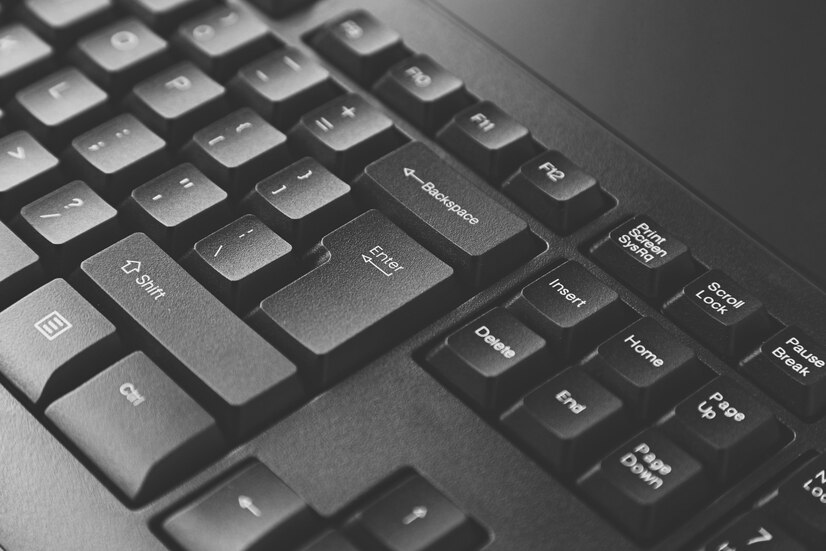Connecting a MIDI keyboard to your computer can significantly enhance your music production experience. With the ability to control virtual instruments and send MIDI data to your Digital Audio Workstation (DAW), a MIDI keyboard provides a tactile interface for composing and performing music. Whether you’re a beginner or an experienced musician, understanding how to set up your MIDI keyboard is essential for unlocking its full potential.
This article will guide you through the process of connecting a MIDI keyboard to your computer, from understanding the technology behind MIDI to troubleshooting common connection issues. By following these steps, you’ll be well on your way to seamlessly integrating your MIDI keyboard into your music production setup.
Understanding MIDI and Its Importance in Music Production
MIDI, which stands for Musical Instrument Digital Interface, is a technical standard that allows electronic musical instruments, computers, and other devices to communicate and synchronize with one another. MIDI does not transmit audio but rather sends data messages that describe how a note should be played, including pitch, velocity, and timing. This flexibility makes MIDI an invaluable tool in modern music production, allowing musicians to create complex compositions without the need for traditional recording methods.
The importance of MIDI in music production lies in its versatility and control. Producers can use MIDI to trigger virtual instruments, edit performances, and automate parameters within a DAW. This level of control allows for intricate compositions and arrangements, making MIDI a cornerstone of digital music creation. Understanding the fundamentals of MIDI will help you fully utilize your MIDI keyboard in your workflow.
Choosing the Right MIDI Keyboard for Your Needs
When selecting a MIDI keyboard, consider factors such as key count, action type, and additional features. Key count can range from compact 25-key models to full-size 88-key options. Depending on your music style and space constraints, you may prefer a smaller keyboard for portability or a larger one for more extensive compositions. Key action also varies, with options like synth-action (lighter keys) and weighted hammer (more piano-like feel). Choosing the right action affects your playing experience and can influence your performance style.
Additional features to consider include integrated controls such as pads, knobs, and sliders. These controls can enhance your workflow by allowing you to manipulate software parameters directly from your keyboard. Some MIDI keyboards even come with built-in arpeggiators or sequencers, providing more creative options for composition. Take the time to assess your musical needs and preferences before committing to a MIDI keyboard.
Essential Equipment for Connecting MIDI Keyboard to PC
To connect a MIDI keyboard to your computer, you’ll typically need a few essential pieces of equipment. The most straightforward method is to use a USB cable, which is the standard connection for most modern MIDI keyboards. Make sure to check whether your keyboard has a USB Type-A or Type-B port and acquire the appropriate cable. For older MIDI keyboards without USB connectivity, a MIDI interface or adapter may be necessary to facilitate the connection.
In addition to the physical connection, ensure you have a compatible DAW installed on your computer. Popular DAWs like Ableton Live, Logic Pro, and FL Studio support MIDI devices and offer a wide range of features for music production. Before starting the connection process, check that your computer meets the specifications required by your chosen software to ensure seamless integration.
Preparing Your Computer for MIDI Keyboard Connection
Before connecting your MIDI keyboard, it’s essential to prepare your computer by checking the operating system and DAW settings. Ensure that your operating system is up to date, as compatibility issues may arise with outdated software. This is particularly important for Windows users, where drivers and system updates can affect device recognition. For Mac users, the operating system generally has built-in support for MIDI devices, but it’s still a good idea to verify compatibility.
Additionally, consider temporarily disabling any unnecessary background applications to optimize performance. Some applications may interfere with MIDI communication or consume valuable processing power, which can lead to latency or other issues. By streamlining your computer’s resources, you’ll create a more efficient environment for music production.
Connecting Your MIDI Keyboard Using USB Ports
To connect your MIDI keyboard via USB, simply plug one end of the USB cable into the keyboard’s USB port and the other end into an available USB port on your computer. Most modern operating systems will automatically recognize the MIDI device and install any necessary drivers. You should see a notification confirming the connection, indicating that your MIDI keyboard is now ready for use.
Once connected, you can test the functionality of the keyboard by opening your DAW. Most DAWs will automatically detect the MIDI keyboard, allowing you to start using it right away. If your DAW does not recognize the keyboard immediately, it may require additional configuration within the software settings, which will be covered in subsequent sections.
Setting Up MIDI Keyboard with MIDI Interface Cables
For MIDI keyboards that do not feature USB connectivity, you can use traditional MIDI interface cables for connection. This method involves connecting the MIDI OUT port on your keyboard to the MIDI IN port on the interface. Then, connect the interface to your computer using a USB cable. Make sure to power on your keyboard and check that all connections are secure before proceeding.
Once the hardware setup is complete, your computer should recognize the MIDI interface as a MIDI device. You may need to install any necessary drivers for the MIDI interface if prompted by your operating system. After installation, you can access the MIDI settings in your DAW to configure the input and output settings for your keyboard.
Installing Necessary Drivers for Your MIDI Keyboard
Some MIDI keyboards may require specific drivers to function correctly on your computer. Check the manufacturer’s website for any available drivers or software that need to be installed. The installation process typically involves downloading the driver package and following the provided instructions. This may include running an installer and connecting your keyboard while prompted.
Once the drivers are installed, restart your computer to ensure that all changes take effect. This step helps to avoid any potential conflicts or issues with device recognition. It’s important to verify that the drivers are up to date, as outdated drivers can lead to performance issues or connectivity problems.
Configuring Your DAW to Recognize the MIDI Keyboard
After successfully connecting your MIDI keyboard and installing any necessary drivers, the next step is to configure your DAW to recognize the device. Open your DAW and navigate to the MIDI settings or preferences menu. Here, you should see a list of available MIDI devices, including your newly connected keyboard. Ensure that your keyboard is selected for both MIDI input and output.
In some DAWs, you may need to enable or activate the MIDI keyboard as an input device before it can be used. This process usually involves checking a box or selecting your keyboard from a drop-down menu. Once configured, your DAW should be ready to receive MIDI data from your keyboard, allowing you to start creating music.
Testing the Connection: Ensuring Everything Works
With your MIDI keyboard connected and configured in your DAW, it’s time to test the connection. Open a new project and create a MIDI track. Use the keyboard to play notes and check for visual feedback in the DAW, such as the MIDI activity indicator lighting up. If you hear sound from a virtual instrument or see the MIDI data being recorded, your connection is functioning properly.
If you’re not receiving any response, double-check the connections and settings. Ensure that your MIDI keyboard is powered on, and confirm that the correct MIDI channel is set in your DAW. Testing different virtual instruments can also help verify that the issue isn’t related to a specific plugin or soundbank.
Troubleshooting Common Issues with MIDI Connections
Despite following the setup process, you may encounter issues with your MIDI keyboard connection. Common problems include the keyboard not being recognized, latency issues, or unexpected behavior during playback. If your keyboard isn’t recognized, revisit the connections and ensure that drivers are installed correctly. Restarting your DAW or computer can also resolve temporary glitches.
Latency can be a frustrating problem in MIDI production. If you experience a noticeable delay between pressing a key and hearing sound, try adjusting the buffer size in your DAW’s audio settings. A lower buffer size can reduce latency but may require more processing power, so find a balance that works for your system. If problems persist, consulting online forums or the manufacturer’s support page can provide additional solutions tailored to your specific keyboard model.
Connecting a MIDI keyboard to your computer is a straightforward process that opens up a world of musical possibilities. By understanding the basics of MIDI, selecting the right keyboard, and following the necessary steps to set up your equipment, you can enhance your music production workflow significantly. Remember to troubleshoot common issues and maintain your software and drivers for optimal performance.
With these guidelines, you’re now equipped to enjoy creating music with your MIDI keyboard. Embrace your creativity and explore the vast array of sounds and techniques that MIDI technology has to offer. Happy music-making!